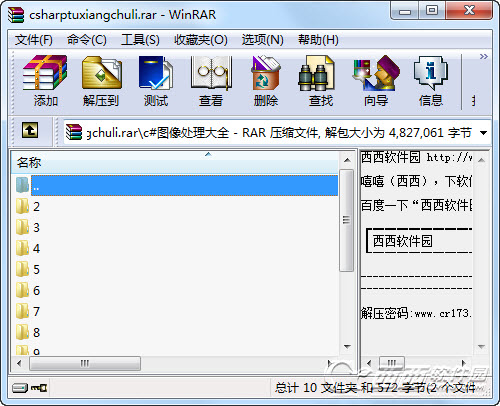c#图像处理大全 2015最新版
- 软件大小:1,019.00KB (1,043,456 字节)
- 软件类别:编程书集 -> 编程辅助
- 软件授权:免费软件 软件语言:简体中文
- 更新时间:2020/10/24
- 软件厂商:
- 软件官网:
- 应用平台:
工程虽然老点,但里面的各种算法还是可以使用一下,很多图像的处理算法,自己写了一个C#图像处理的例子。这个DEMO的界面的有两个PictrueBox控件,用来显示图片,一个是源图片,一个是经过转换的目标图片,UI下面部分有一些按钮,每个按钮实现一个转换功能。这个DEMO允许用户拖一张图片到源PictureBox中,然后通过这些功能按钮实现图片的效果转换。这些功能有把图片变成黑白、底片、浮雕、锐化、柔化等效果。
效果图如下:









首先来一张运行效果图:

这个DEMO主要有以下几个机能点:图像处理PictureBox的拖拽。计算处理时间对图像进行缩放处理
1.图像处理
首先说明一点,图像处理的算法不是我自己的想出来的,也没有必要去想,网上调查一下,很多的。所以算法是网是找的。在些声明一下。
1.1黑白效果
原理: 彩色图像处理成黑白效果通常有3种算法:(1).最大值法: 使每个像素点的 R, G, B 值等于原像素点的 RGB (颜色值) 中最大的一个;(2).平均值法: 使用每个像素点的 R,G,B值等于原像素点的RGB值的平均值;(3).加权平均值法: 对每个像素点的 R, G, B值进行加权,R,G,B的系数分别是0.7,0.2,0.1。自认为第三种的效果是最好的。
1.2底片效果
原理: GetPixel方法获得每一点像素的值, 然后再使用SetPixel方法将取反后的颜色值设置到对应的点。
1.3锐化效果
原理:突出显示颜色值大(即形成形体边缘)的像素点。
1.4浮雕效果
原理: 对图像像素点的像素值分别与相邻像素点的像素值相减后加上128, 然后将其作为新的像素点的值。
1.5柔化效果
原理: 当前像素点与周围像素点的颜色差距较大时取其平均值。
2.PictureBox的拖拽
拖拽是写在UserControlPictureBox类中,该类继承于UserControl,里面有一个PictrueBox,相当于把图片显示,缩放,拖拽封装了。C#的拖拽还是很简单的。主要用到DragEnter和DragDrop事件和DoDragDrop方法。DragEnter在拖拽源被拖入到拖拽目标时触发,在这个事件处理函数中,要做的事情就是设置DragEventArgs 对象的Effect,这是一个DragDropEffects枚举值。具体请参见MSDN。DragDrop在释放鼠标并且鼠标拖拽目标之内在时发生。这里面可以接受拖拽的数据。DoDragDrop这个函数表示开始一个拖拽事件,一般是在MouseDown或者MouseMove中调用这个函数,这个函数会阻塞线程。
3.计算处理时间
这部分主要用到了QueryPerformanceCounter 和 QueryPerformanceFrequency API。这里会涉及到API与C#交互的问题。代码如下:
[csharp]view plaincopy
[DllImport("kernel32.dll")]
privatestaticexternboolQueryPerformanceCounter(reflonglpPerformanceCount);
[DllImport("kernel32.dll")]
privatestaticexternboolQueryPerformanceFrequency(reflonglpFrequency);
4.对图像进行缩放处理
这部分是也是写在UserControlPictureBox类中。由于用户拖入的图片尺寸可能很大,显示在PictrueBox中虽说可以进行缩放显示,但得到的Image对象还是原来图片你的尺寸,所以为了提高转换效率,就要对图片进行等比例缩放。核心代码如下:
[cpp]view plaincopy
Bitmapbitmap=newBitmap(newWidth,newHeight,oldImage.PixelFormat);
Graphicsg=Graphics.FromImage(bitmap);
g.Clear(Color.Transparent);
g.DrawImage(oldImage,newRectangleF(0,0,newWidth,newHeight));
returnImage.FromHbitmap(bitmap.GetHbitmap());
其中newWidth, newHeight是新的图片的尺寸,这两个值的得到很简单。
5.总体说明
界面上有很多按钮,其实每个按钮的事件处理程序都是一个,我在程序中定义了一个枚举:
[csharp]view plaincopy
publicenumImageEffect
{
GrayScale=0,//黑白
Film=1,//底片
Relief=2,//浮雕
Soften=3,//柔化
Sharpen=4,//锐化
Canvas=5,//油画
}
在按钮处理程序中根据不同的按钮ID,给ImageEffectManager类的ChangeEffect方法传递不同的参数。
一、各种旋转、改变大小
注意:先要添加画图相关的using引用。
//向右旋转图像90°代码如下:private void Form1_Paint(object sender, System.Windows.Forms.PaintEventArgs e){
Graphics g = e.Graphics;Bitmap bmp = new Bitmap("rama.jpg");//加载图像g.FillRectangle(Brushes.White, this.ClientRectangle);//填充窗体背景为白色Point[] destinationPoints = {new Point(100, 0), // destination for upper-left point of originalnew Point(100, 100),// destination for upper-right point of originalnew Point(0, 0)}; // destination for lower-left point of originalg.DrawImage(bmp, destinationPoints);
}
//旋转图像180°代码如下:private void Form1_Paint(object sender, System.Windows.Forms.PaintEventArgs e){
Graphics g = e.Graphics;Bitmap bmp = new Bitmap("rama.jpg");g.FillRectangle(Brushes.White, this.ClientRectangle);Point[] destinationPoints = {new Point(0, 100), // destination for upper-left point of originalnew Point(100, 100),// destination for upper-right point of originalnew Point(0, 0)}; // destination for lower-left point of originalg.DrawImage(bmp, destinationPoints);
}
//图像切变代码:private void Form1_Paint(object sender, System.Windows.Forms.PaintEventArgs e){
Graphics g = e.Graphics;Bitmap bmp = new Bitmap("rama.jpg");g.FillRectangle(Brushes.White, this.ClientRectangle);Point[] destinationPoints = {new Point(0, 0), // destination for upper-left point of originalnew Point(100, 0), // destination for upper-right point of originalnew Point(50, 100)};// destination for lower-left point of originalg.DrawImage(bmp, destinationPoints);
}
//图像截取:private void Form1_Paint(object sender, System.Windows.Forms.PaintEventArgs e){
Graphics g = e.Graphics;Bitmap bmp = new Bitmap("rama.jpg");g.FillRectangle(Brushes.White, this.ClientRectangle);Rectangle sr = new Rectangle(80, 60, 400, 400);//要截取的矩形区域Rectangle dr = new Rectangle(0, 0, 200, 200);//要显示到Form的矩形区域g.DrawImage(bmp, dr, sr, GraphicsUnit.Pixel);
}
//改变图像大小:private void Form1_Paint(object sender, System.Windows.Forms.PaintEventArgs e){
Graphics g = e.Graphics;Bitmap bmp = new Bitmap("rama.jpg");g.FillRectangle(Brushes.White, this.ClientRectangle);int width = bmp.Width;int height = bmp.Height;// 改变图像大小使用低质量的模式g.InterpolationMode = InterpolationMode.NearestNeighbor;g.DrawImage(bmp, new Rectangle(10, 10, 120, 120), // source rectangle
new Rectangle(0, 0, width, height), // destination rectangleGraphicsUnit.Pixel);// 使用高质量模式//g.CompositingQuality = CompositingQuality.HighSpeed;g.InterpolationMode = InterpolationMode.HighQualityBicubic;g.DrawImage(bmp,new Rectangle(130, 10, 120, 120),new Rectangle(0, 0, width, height),GraphicsUnit.Pixel);
}
//设置图像的分辩率:private void Form1_Paint(object sender, System.Windows.Forms.PaintEventArgs e){
Graphics g = e.Graphics;Bitmap bmp = new Bitmap("rama.jpg");g.FillRectangle(Brushes.White, this.ClientRectangle);bmp.SetResolution(300f, 300f);g.DrawImage(bmp, 0, 0);bmp.SetResolution(1200f, 1200f);g.DrawImage(bmp, 180, 0);
}
//用GDI+画图private void Form1_Paint(object sender, System.Windows.Forms.PaintEventArgs e){
Graphics gForm = e.Graphics;gForm.FillRectangle(Brushes.White, this.ClientRectangle);for (int i = 1; i <= 7; ++i){
//在窗体上面画出橙色的矩形
Rectangle r = new Rectangle(i*40-15, 0, 15,this.ClientRectangle.Height);gForm.FillRectangle(Brushes.Orange, r);
}
//在内存中创建一个Bitmap并设置CompositingModeBitmap bmp = new Bitmap(260, 260,
System.Drawing.Imaging.PixelFormat.Format32bppArgb);Graphics gBmp = Graphics.FromImage(bmp);gBmp.CompositingMode = System.Drawing.Drawing2D.CompositingMode.SourceCopy;// 创建一个带有Alpha的红色区域// 并将其画在内存的位图里面Color red = Color.FromArgb(0x60, 0xff, 0, 0);Brush redBrush = new SolidBrush(red);gBmp.FillEllipse(redBrush, 70, 70, 160, 160);// 创建一个带有Alpha的绿色区域Color green = Color.FromArgb(0x40, 0, 0xff, 0);Brush greenBrush = new SolidBrush(green);gBmp.FillRectangle(greenBrush, 10, 10, 140, 140);//在窗体上面画出位图 now draw the bitmap on our windowgForm.DrawImage(bmp, 20, 20, bmp.Width, bmp.Height);// 清理资源bmp.Dispose();gBmp.Dispose();redBrush.Dispose();greenBrush.Dispose();
}
//在窗体上面绘图并显示图像private void Form1_Paint(object sender, System.Windows.Forms.PaintEventArgs e){
Graphics g = e.Graphics;Pen blackPen = new Pen(Color.Black, 1);
if (ClientRectangle.Height / 10 > 0)
{
for (int y = 0; y < ClientRectangle.Height; y += ClientRectangle.Height / 10)
{
g.DrawLine(blackPen, new Point(0, 0), new Point(ClientRectangle.Width, y));
}
}
blackPen.Dispose();
}
C# 使用Bitmap类进行图片裁剪
在Mapwin(手机游戏地图编辑器)生成的地图txt文件中添加自己需要处理的数据后转换成可在手机(Ophone)开发环境中使用的字节流地图文件的小工具,其中就涉及到图片的裁剪和生成了。有以下几种方式。
方法一:拷贝像素。
当然这种方法是最笨的,效率也就低了些。
在Bitmap类中我们可以看到这样两个方法:GetPixel(int x, int y)和SetPixel(int x, int y, Color color)方法。从字面的含以上就知道前者是获取图像某点像素值,是用Color对象返回的;后者是将已知像素描画到制定的位置。
下面就来做个实例检验下:
1.首先创建一个Windows Form窗体程序,往该窗体上拖放7个PictureBox控件,第一个用于放置并显示原始的大图片,其后6个用于放置并显示裁剪后新生成的6个小图;
2.放置原始大图的PictureBox控件name属性命名为pictureBoxBmpRes,其后pictureBox1到pictureBox6依次命名,并放置在合适的位置;
3.双击Form窗体,然后在Form1_Load事件中加入下面的代码即可。
//导入图像资源
Bitmap bmpRes = null;
String strPath = Application.ExecutablePath;
try{
int nEndIndex = strPath.LastIndexOf('//');
strPath = strPath.Substring(0,nEndIndex) + "//Bmp//BmpResMM.bmp";
bmpRes = new Bitmap(strPath);
//窗体上显示加载图片
pictureBoxBmpRes.Width = bmpRes.Width;
pictureBoxBmpRes.Height = bmpRes.Height;
pictureBoxBmpRes.Image = bmpRes;
}
catch(Exception ex)
{
System.Windows.Forms.MessageBox.Show("图片资源加载失败!/r/n" + ex.ToString());
}
//裁剪图片(裁成2行3列的6张图片)
int nYClipNum = 2, nXClipNum = 3;
Bitmap[] bmpaClipBmpArr = new Bitmap[nYClipNum * nXClipNum];
for (int nYClipNumIndex = 0; nYClipNumIndex < nYClipNum; nYClipNumIndex++)
{
for (int nXClipNumIndex = 0; nXClipNumIndex < nXClipNum; nXClipNumIndex++)
{
int nClipWidth = bmpRes.Width / nXClipNum;
int nClipHight = bmpRes.Height / nYClipNum;
int nBmpIndex = nXClipNumIndex + nYClipNumIndex * nYClipNum + (nYClipNumIndex > 0?1:0);
bmpaClipBmpArr[nBmpIndex] = new Bitmap(nClipWidth, nClipHight);
for(int nY = 0; nY < nClipHight; nY++)
{
for(int nX = 0; nX < nClipWidth; nX++)
{
int nClipX = nX + nClipWidth * nXClipNumIndex;
int nClipY = nY + nClipHight * nYClipNumIndex;
Color cClipPixel = bmpRes.GetPixel(nClipX, nClipY);
bmpaClipBmpArr[nBmpIndex].SetPixel(nX, nY, cClipPixel);
}
}
}
}
PictureBox[] picbShow = new PictureBox[nYClipNum * nXClipNum];
picbShow[0] = pictureBox1;
picbShow[1] = pictureBox2;
picbShow[2] = pictureBox3;
picbShow[3] = pictureBox4;
picbShow[4] = pictureBox5;
picbShow[5] = pictureBox6;
for (int nLoop = 0; nLoop < nYClipNum * nXClipNum; nLoop++)
{
picbShow[nLoop].Width = bmpRes.Width / nXClipNum;
picbShow[nLoop].Height = bmpRes.Height / nYClipNum;
picbShow[nLoop].Image = bmpaClipBmpArr[nLoop];
}
现在看看那些地方需要注意的了。其中
int nBmpIndex =
nXClipNumIndex + nYClipNumIndex * nYClipNum +(nYClipNumIndex > 0?1:0);
这句定义了存储裁剪图片对象在数组中的索引,需要注意的就是后面的(nYClipNumIndex > 0?1:0)——因为只有当裁剪的对象处于第一行以外的行时需要将索引加1;
另外,因为这种方法的效率不高,程序运行起来还是顿了下。如果有兴趣的话,可以将以上的代码放到一个按钮Click事件函数中,当单击该按钮时就可以感觉到了。
方法二:运用Clone函数局部复制。
同样在Bitmap中可以找到Clone()方法,该方法有三个重载方法。Clone(),Clone(Rectangle, PixelFormat)和Clone(RectangleF, PixelFormat)。第一个方法将创建并返回一个精确的实例对象,后两个就是我们这里需要用的局部裁剪了(其实后两个方法本人觉得用法上差不多)。
将上面的程序稍稍改进下——将裁剪的处理放到一个按钮事件函数中,然后再托一个按钮好窗体上,最后将下面的代码复制到该按钮的事件函数中。
for (int nYClipNumIndex = 0; nYClipNumIndex < nYClipNum; nYClipNumIndex++)
{
for (int nXClipNumIndex = 0; nXClipNumIndex < nXClipNum; nXClipNumIndex++)
{
int nClipWidth = bmpRes.Width / nXClipNum;
int nClipHight = bmpRes.Height / nYClipNum;
int nBmpIndex =
nXClipNumIndex + nYClipNumIndex * nYClipNum + (nYClipNumIndex > 0 ? 1 : 0);
Rectangle rClipRect = new Rectangle(nClipWidth * nXClipNumIndex,
nClipHight * nYClipNumIndex,
nClipWidth,
nClipHight);
bmpaClipBmpArr[nBmpIndex] = bmpRes.Clone(rClipRect, bmpRes.PixelFormat);
}
}
运行程序,单击按钮检验下,发现速度明显快可很多。
其实这种方法较第一中方法不同的地方仅只是变换了for循环中的拷贝部分的处理,
Rectangle rClipRect = new Rectangle(nClipWidth * nXClipNumIndex,
nClipHight * nYClipNumIndex,
nClipWidth,
nClipHight);
bmpaClipBmpArr[nBmpIndex] = bmpRes.Clone(rClipRect, bmpRes.PixelFormat);
各种效果:
一. 底片效果原理: GetPixel方法获得每一点像素的值, 然后再使用SetPixel方法将取反后的颜色值设置到对应的点.效果图:

代码实现:
private void button1_Click(object sender, EventArgs e) { //以底片效果显示图像 try { int Height = this.pictureBox1.Image.Height; int Width = this.pictureBox1.Image.Width; Bitmap newbitmap = new Bitmap(Width, Height); Bitmap oldbitmap = (Bitmap)this.pictureBox1.Image; Color pixel; for (int x = 1; x < Width; x++) { for (int y = 1; y < Height; y++) { int r, g, b; pixel = oldbitmap.GetPixel(x, y); r = 255 - pixel.R; g = 255 - pixel.G; b = 255 - pixel.B; newbitmap.SetPixel(x, y, Color.FromArgb(r, g, b)); } } this.pictureBox1.Image = newbitmap; } catch (Exception ex) { MessageBox.Show(ex.Message, "信息提示", MessageBoxButtons.OK, MessageBoxIcon.Information); } }
二. 浮雕效果
原理: 对图像像素点的像素值分别与相邻像素点的像素值相减后加上128, 然后将其作为新的像素点的值.
效果图:

代码实现:
private void button1_Click(object sender, EventArgs e) { //以浮雕效果显示图像 try { int Height = this.pictureBox1.Image.Height; int Width = this.pictureBox1.Image.Width; Bitmap newBitmap = new Bitmap(Width, Height); Bitmap oldBitmap = (Bitmap)this.pictureBox1.Image; Color pixel1, pixel2; for (int x = 0; x < Width - 1; x++) { for (int y = 0; y < Height - 1; y++) { int r = 0, g = 0, b = 0; pixel1 = oldBitmap.GetPixel(x, y); pixel2 = oldBitmap.GetPixel(x + 1, y + 1); r = Math.Abs(pixel1.R - pixel2.R + 128); g = Math.Abs(pixel1.G - pixel2.G + 128); b = Math.Abs(pixel1.B - pixel2.B + 128); if (r > 255) r = 255; if (r < 0) r = 0; if (g > 255) g = 255; if (g < 0) g = 0; if (b > 255) b = 255; if (b < 0) b = 0; newBitmap.SetPixel(x, y, Color.FromArgb(r, g, b)); } } this.pictureBox1.Image = newBitmap; } catch (Exception ex) { MessageBox.Show(ex.Message, "信息提示", MessageBoxButtons.OK, MessageBoxIcon.Information); } }
三. 黑白效果
原理: 彩色图像处理成黑白效果通常有3种算法;
(1).最大值法: 使每个像素点的 R, G, B 值等于原像素点的 RGB (颜色值) 中最大的一个;
(2).平均值法: 使用每个像素点的 R,G,B值等于原像素点的RGB值的平均值;
(3).加权平均值法: 对每个像素点的 R, G, B值进行加权
---自认为第三种方法做出来的黑白效果图像最 "真实".
效果图:

代码实现:
private void button1_Click(object sender, EventArgs e) { //以黑白效果显示图像 try { int Height = this.pictureBox1.Image.Height; int Width = this.pictureBox1.Image.Width; Bitmap newBitmap = new Bitmap(Width, Height); Bitmap oldBitmap = (Bitmap)this.pictureBox1.Image; Color pixel; for (int x = 0; x < Width; x++) for (int y = 0; y < Height; y++) { pixel = oldBitmap.GetPixel(x, y); int r, g, b, Result = 0; r = pixel.R; g = pixel.G; b = pixel.B; //实例程序以加权平均值法产生黑白图像 int iType =2; switch (iType) { case 0://平均值法 Result = ((r + g + b) / 3); break; case 1://最大值法 Result = r > g ? r : g; Result = Result > b ? Result : b; break; case 2://加权平均值法 Result = ((int)(0.7 * r) + (int)(0.2 * g) + (int)(0.1 * b)); break; } newBitmap.SetPixel(x, y, Color.FromArgb(Result, Result, Result)); } this.pictureBox1.Image = newBitmap; } catch (Exception ex) { MessageBox.Show(ex.Message, "信息提示"); } }
四. 柔化效果
原理: 当前像素点与周围像素点的颜色差距较大时取其平均值.
效果图:

代码实现:
private void button1_Click(object sender, EventArgs e) { //以柔化效果显示图像 try { int Height = this.pictureBox1.Image.Height; int Width = this.pictureBox1.Image.Width; Bitmap bitmap = new Bitmap(Width, Height); Bitmap MyBitmap = (Bitmap)this.pictureBox1.Image; Color pixel; //高斯模板 int[] Gauss ={ 1, 2, 1, 2, 4, 2, 1, 2, 1 }; for (int x = 1; x < Width - 1; x++) for (int y = 1; y < Height - 1; y++) { int r = 0, g = 0, b = 0; int Index = 0; for (int col = -1; col <= 1; col++) for (int row = -1; row <= 1; row++) { pixel = MyBitmap.GetPixel(x + row, y + col); r += pixel.R * Gauss[Index]; g += pixel.G * Gauss[Index]; b += pixel.B * Gauss[Index]; Index++; } r /= 16; g /= 16; b /= 16; //处理颜色值溢出 r = r > 255 ? 255 : r; r = r < 0 ? 0 : r; g = g > 255 ? 255 : g; g = g < 0 ? 0 : g; b = b > 255 ? 255 : b; b = b < 0 ? 0 : b; bitmap.SetPixel(x - 1, y - 1, Color.FromArgb(r, g, b)); } this.pictureBox1.Image = bitmap; } catch (Exception ex) { MessageBox.Show(ex.Message, "信息提示"); } }
五.锐化效果
原理:突出显示颜色值大(即形成形体边缘)的像素点.
效果图:

实现代码:
private void button1_Click(object sender, EventArgs e) { //以锐化效果显示图像 try { int Height = this.pictureBox1.Image.Height; int Width = this.pictureBox1.Image.Width; Bitmap newBitmap = new Bitmap(Width, Height); Bitmap oldBitmap = (Bitmap)this.pictureBox1.Image; Color pixel; //拉普拉斯模板 int[] Laplacian ={ -1, -1, -1, -1, 9, -1, -1, -1, -1 }; for (int x = 1; x < Width - 1; x++) for (int y = 1; y < Height - 1; y++) { int r = 0, g = 0, b = 0; int Index = 0; for (int col = -1; col <= 1; col++) for (int row = -1; row <= 1; row++) { pixel = oldBitmap.GetPixel(x + row, y + col); r += pixel.R * Laplacian[Index]; g += pixel.G * Laplacian[Index]; b += pixel.B * Laplacian[Index]; Index++; } //处理颜色值溢出 r = r > 255 ? 255 : r; r = r < 0 ? 0 : r; g = g > 255 ? 255 : g; g = g < 0 ? 0 : g; b = b > 255 ? 255 : b; b = b < 0 ? 0 : b; newBitmap.SetPixel(x - 1, y - 1, Color.FromArgb(r, g, b)); } this.pictureBox1.Image = newBitmap; } catch (Exception ex) { MessageBox.Show(ex.Message, "信息提示"); } }
六. 雾化效果
原理: 在图像中引入一定的随机值, 打乱图像中的像素值
效果图:

实现代码:
private void button1_Click(object sender, EventArgs e) { //以雾化效果显示图像 try { int Height = this.pictureBox1.Image.Height; int Width = this.pictureBox1.Image.Width; Bitmap newBitmap = new Bitmap(Width, Height); Bitmap oldBitmap = (Bitmap)this.pictureBox1.Image; Color pixel; for (int x = 1; x < Width - 1; x++) for (int y = 1; y < Height - 1; y++) { System.Random MyRandom = new Random(); int k = MyRandom.Next(123456); //像素块大小 int dx = x + k % 19; int dy = y + k % 19; if (dx >= Width) dx = Width - 1; if (dy >= Height) dy = Height - 1; pixel = oldBitmap.GetPixel(dx, dy); newBitmap.SetPixel(x, y, pixel); } this.pictureBox1.Image = newBitmap; } catch (Exception ex) { MessageBox.Show(ex.Message, "信息提示"); } }